OpenVPNサーバを立てて、自宅NWへアクセスするまで

今まで、外部から自宅環境にアクセスする際は、SSHポートフォワードを利用したりSOCKS Proxyを利用したりとポートごとに対応する大変な(そして遅い)方法でアクセスしていたため、まるごとVPN経由で接続したいモチベーションが高まっていました。
このたび、色々と躓きながらOpenVPNのサーバを立ててインターネット越しにMacクライアントから接続できるようにしたので、記載します。
概要
使用する環境は以下のとおりです。
■ 環境
OpenVPNサーバ: CentOS7, OpenVPN 2.4.2
接続元クライアント: Mac OS X El Capitan
また、構成はざっくり図のようになります。
(ここでは、自宅ルータのグローバルIPへの (Dynamic)DNSが設定されているとします、設定ファイルの中ではusername.com)

OpenVPNの接続方法にはtap(ブリッジ)とtun(ルーティング)の2つの接続方法があるのですが、今回はtap(ブリッジ)で自宅ネットワーク内のIP(192.168.x.64~127)をクライアントに割り当て、同一NW内でアクセス可能にする方法を取ります。
すべてVPN経由でアクセスさせる設定も可能ですが、今回は 192.168.x.0 への通信のみVPN経由とし、他の通信は通常通り行うようにしています。
OpenVPNサーバの構築
OpenVPNのインストール
### epelレポジトリのインストール $ sudo yum install epel-release ### enabled=0 にして必要なとき以外使用しない $ sudo vim /etc/yum.repos.d/epel.repo ### openvpnとその他利用するパッケージのインストール $ sudo yum install openvpn easy-rsa net-tools bridge-utils --enablerepo=epel
各種鍵の作成
### ここからrootでないと作業しづらいため、rootになる $ sudo su ### 鍵作成のためディレクトリ移動 $ cd /usr/share/easy-rsa/2.0/ ### CA設定のためのデフォルト値を指定 $ vim vars export KEY_COUNTRY="JP" export KEY_PROVINCE="Tokyo" export KEY_CITY="Minato" export KEY_ORG="users home" export KEY_OU="username" export KEY_EMAIL="username@example.com" ### 環境変数を読み込み $ source ./vars NOTE: If you run ./clean-all, I will be doing a rm -rf on /usr/share/easy-rsa/2.0/keys ### 認証局の作成 $ ./clean-all $ ./build-ca Generating a 2048 bit RSA private key ....+++ ...................................+++ writing new private key to 'ca.key' ----- You are about to be asked to enter information that will be incorporated into your certificate request. What you are about to enter is what is called a Distinguished Name or a DN. There are quite a few fields but you can leave some blank For some fields there will be a default value, If you enter '.', the field will be left blank. ----- Country Name (2 letter code) [JP]: State or Province Name (full name) [Tokyo]: Locality Name (eg, city) [Minato]: Organization Name (eg, company) [users home]: Organizational Unit Name (eg, section) [username]: Common Name (eg, your name or your server s hostname) [users home CA]: Name [EasyRSA]: OpenVPN-CA Email Address [username@example.com]: ### サーバー証明書を作成 $ ./build-key-server server Generating a 2048 bit RSA private key .............................+++ ..............+++ writing new private key to 'server.key' ----- You are about to be asked to enter information that will be incorporated into your certificate request. What you are about to enter is what is called a Distinguished Name or a DN. There are quite a few fields but you can leave some blank For some fields there will be a default value, If you enter '.', the field will be left blank. ----- Country Name (2 letter code) [JP]: State or Province Name (full name) [Tokyo]: Locality Name (eg, city) [Minato]: Organization Name (eg, company) [users home]: Organizational Unit Name (eg, section) [username]: Common Name (eg, your name or your server s hostname) [server]: Name [EasyRSA]:OpenVPN-CRT Email Address [username@example.com]: Please enter the following 'extra' attributes to be sent with your certificate request A challenge password []: An optional company name []: Using configuration from /usr/share/easy-rsa/2.0/openssl-1.0.0.cnf Check that the request matches the signature Signature ok The Subject s Distinguished Name is as follows countryName :PRINTABLE:'JP' stateOrProvinceName :PRINTABLE:'Tokyo' localityName :PRINTABLE:'Minato' organizationName :PRINTABLE:'users home' organizationalUnitName:PRINTABLE:'username' commonName :PRINTABLE:'server' name :PRINTABLE:'OpenVPN-CRT' emailAddress :IA5STRING:'username@example.com' Certificate is to be certified until Jun 15 08:56:52 2027 GMT (3650 days) Sign the certificate? [y/n]:y 1 out of 1 certificate requests certified, commit? [y/n]y Write out database with 1 new entries Data Base Updated ### DHパラメータの生成 $ ./build-dh Generating DH parameters, 2048 bit long safe prime, generator 2 This is going to take a long time .................................... ### TLS通信のための鍵を作成 $ openvpn --genkey --secret /etc/openvpn/keys/ta.key ### クライアント鍵を作成 $ ./build-key client01 Generating a 2048 bit RSA private key .........+++ ..............+++ writing new private key to 'client01.key' ----- You are about to be asked to enter information that will be incorporated into your certificate request. What you are about to enter is what is called a Distinguished Name or a DN. There are quite a few fields but you can leave some blank For some fields there will be a default value, If you enter '.', the field will be left blank. ----- Country Name (2 letter code) [JP]: State or Province Name (full name) [Tokyo]: Locality Name (eg, city) [Minato]: Organization Name (eg, company) [users home]: Organizational Unit Name (eg, section) [username]: Common Name (eg, your name or your server s hostname) [client01]: Name [EasyRSA]:client01 Email Address [username@example.com]: Please enter the following 'extra' attributes to be sent with your certificate request A challenge password []: An optional company name []: Using configuration from /usr/share/easy-rsa/2.0/openssl-1.0.0.cnf Check that the request matches the signature Signature ok The Subject s Distinguished Name is as follows countryName :PRINTABLE:'JP' stateOrProvinceName :PRINTABLE:'Tokyo' localityName :PRINTABLE:'Minato' organizationName :PRINTABLE:'users home' organizationalUnitName:PRINTABLE:'username' commonName :PRINTABLE:'client01' name :PRINTABLE:'client01' emailAddress :IA5STRING:'username@example.com' Certificate is to be certified until Jun 15 09:00:56 2027 GMT (3650 days) Sign the certificate? [y/n]:y 1 out of 1 certificate requests certified, commit? [y/n]y Write out database with 1 new entries Data Base Updated ### 作成した鍵を移動 $ cp -p /usr/share/easy-rsa/2.0/keys/* /etc/openvpn/keys
設定ファイルなどのセットアップ
192.168.x.x の部分は適宜置き換えてください
### デフォルトの設定ファイルをコピーして修正する $ cp /usr/share/doc/openvpn-*/sample/sample-config-files/server.conf /etc/openvpn/ $ vim /etc/openvpn/server.conf @@ -32,8 +32,8 @@ port 1194 # TCP or UDP server? ;proto tcp proto udp # connectionはTCP/UDPどちらでもOK、しかし指定できるオプションが変わってくるので注意 (udpのほうがパフォーマンスがいいようです。) # "dev tun" will create a routed IP tunnel, # "dev tap" will create an ethernet tunnel. @@ -49,8 +49,8 @@ # On most systems, the VPN will not function # unless you partially or fully disable # the firewall for the TUN/TAP interface. -;dev tap -dev tun +dev tap0 # tapを利用するためのインターフェース名を指定 +;dev tun0 # Windows needs the TAP-Win32 adapter name # from the Network Connections panel if you @@ -75,14 +75,14 @@ # Any X509 key management system can be used. # OpenVPN can also use a PKCS #12 formatted key file # (see "pkcs12" directive in man page). -ca ca.crt -cert server.crt -key server.key # This file should be kept secret +ca keys/ca.crt +cert keys/server.crt +key keys/server.key # This file should be kept secret # Diffie hellman parameters. # Generate your own with: # openssl dhparam -out dh2048.pem 2048 -dh dh2048.pem +dh keys/dh2048.pem # Network topology # Should be subnet (addressing via IP) @@ -98,7 +98,7 @@ # Each client will be able to reach the server # on 10.8.0.1. Comment this line out if you are # ethernet bridging. See the man page for more info. -server 10.8.0.0 255.255.255.0 +;server 10.8.0.0 255.255.255.0 # tun用の設定のためコメントアウト # Maintain a record of client <-> virtual IP address # associations in this file. If OpenVPN goes down or @@ -117,7 +117,7 @@ # (start=10.8.0.50 end=10.8.0.100) to allocate # to connecting clients. Leave this line commented # out unless you are ethernet bridging. -;server-bridge 10.8.0.4 255.255.255.0 10.8.0.50 10.8.0.100 +server-bridge 192.168.x.2 255.255.255.0 192.168.x.64 192.168.x.127 # server-bridge [OpenVPNサーバのIP] [サブネット] [クライアントリースIP範囲] [クライアントリースIP範囲] というように設定 # Configure server mode for ethernet bridging # using a DHCP-proxy, where clients talk @@ -138,7 +138,7 @@ # to know to route the OpenVPN client # address pool (10.8.0.0/255.255.255.0) # back to the OpenVPN server. -;push "route 192.168.10.0 255.255.255.0" +push "route 192.168.x.0 255.255.255.0" # 192.168.x.0 への通信をVPN経由で接続するようにclientに通知 ;push "route 192.168.20.0 255.255.255.0" # To assign specific IP addresses to specific @@ -190,6 +190,7 @@ # or bridge the TUN/TAP interface to the internet # in order for this to work properly). ;push "redirect-gateway def1 bypass-dhcp" # この設定をコメントアウトするとすべての通信がVPN経由となる +;push "redirect-gateway def1" # Certain Windows-specific network settings # can be pushed to clients, such as DNS @@ -197,8 +198,8 @@ # http://openvpn.net/faq.html#dhcpcaveats # The addresses below refer to the public # DNS servers provided by opendns.com. -;push "dhcp-option DNS 208.67.222.222" -;push "dhcp-option DNS 208.67.220.220" +push "dhcp-option DNS 192.168.x.3" # 自宅ネットワーク内のDNSを参照するようにclientに通知 +push "dhcp-option DNS 192.168.x.1" # 今環境ではルータもリゾルバの役割を持っているのでセカンダリに設定 # Uncomment this directive to allow different # clients to be able to "see" each other. @@ -206,7 +207,7 @@ # To force clients to only see the server, you # will also need to appropriately firewall the # server's TUN/TAP interface. -;client-to-client +client-to-client # VPNに接続するクライアント同士の通信を許可 # Uncomment this directive if multiple clients # might connect with the same certificate/key @@ -241,7 +242,7 @@ # a copy of this key. # The second parameter should be '0' # on the server and '1' on the clients. -tls-auth ta.key 0 # This file is secret +tls-auth keys/ta.key 0 # This file is secret # Select a cryptographic cipher. # This config item must be copied to @@ -254,8 +255,8 @@ # Enable compression on the VPN link and push the # option to the client (2.4+ only, for earlier # versions see below) -;compress lz4-v2 -;push "compress lz4-v2" +compress lz4-v2 # 圧縮方式の設定、クライアントが古い場合はcomp-lzoを使用する必要があるかもとのこと +push "compress lz4-v2" # For compression compatible with older clients use comp-lzo # If you enable it here, you must also @@ -293,8 +294,8 @@ # "log" will truncate the log file on OpenVPN startup, # while "log-append" will append to it. Use one # or the other (but not both). -;log openvpn.log -;log-append openvpn.log +log /var/log/openvpn.log # ログ出力場所の変更 +log-append /var/log/openvpn.log # Set the appropriate level of log # file verbosity. @@ -312,4 +313,9 @@ # Notify the client that when the server restarts so it # can automatically reconnect. explicit-exit-notify 1 + +mssfix 1300 +link-mtu 1400 ### 起動/停止スクリプトのコピー $ cp /usr/share/doc/openvpn-*/sample/sample-scripts/bridge-start /etc/openvpn/openvpn-startup $ cp /usr/share/doc/openvpn-*/sample/sample-scripts/bridge-stop /etc/openvpn/openvpn-shutdown $ chmod 755 /etc/openvpn/openvpn-startup /etc/openvpn/openvpn-shutdown ### 起動スクリプトの編集 $ vim /etc/openvpn/openvpn-startup # Define physical ethernet interface to be bridged # with TAP interface(s) above. eth="eth0" # ブリッジ先のインターフェース -eth_ip="192.168.8.4" +eth_ip="192.168.x.2" # OpenVPNサーバのIP eth_netmask="255.255.255.0" -eth_broadcast="192.168.8.255" +eth_broadcast="192.168.x.255" for t in $tap; do openvpn --mktun --dev $t @@ -37,3 +37,6 @@ ifconfig $eth 0.0.0.0 promisc up ifconfig $br $eth_ip netmask $eth_netmask broadcast $eth_broadcast + +eth_gw="192.168.x.1" # デフォルトゲートウェイが消される現象の対策 +route add default gw $eth_gw # デフォルトゲートウェイが消される現象の対策 ### 停止スクリプトの編集 $ vim /etc/openvpn/openvpn-shutdown for t in $tap; do openvpn --rmtun --dev $t done + + service network restart # 停止後にIPが消される現象の対策 ### systemd起動スクリプトの配置と編集 $ cp /usr/lib/systemd/system/openvpn@.service /usr/lib/systemd/system/openvpn-bridge.service $ vim /usr/lib/systemd/system/openvpn-bridge.service [Service] -Type=notify PrivateTmp=true -ExecStart=/usr/sbin/openvpn --cd /etc/openvpn/ --config %i.conf +Type=forking +PIDFile=/var/run/openvpn-server/openvpn.pid +ExecStartPre=/bin/echo 1 > /proc/sys/net/ipv4/ip_forward +ExecStartPre=/etc/openvpn/openvpn-startup +ExecStart=/usr/sbin/openvpn --daemon --writepid /var/run/openvpn-server/openvpn.pid --cd /etc/openvpn/ --config server.conf +ExecStopPost=/etc/openvpn/openvpn-shutdown +ExecStopPost=/bin/echo 0 > /proc/sys/net/ipv4/ip_forward [Install] WantedBy=multi-user.target
起動確認
### 起動 $ systemctl start openvpn-bridge ### 上手く動いてそうであれば問題なし $ systemctl status openvpn-bridge ● openvpn-bridge.service Loaded: loaded (/usr/lib/systemd/system/openvpn-bridge.service; disabled; vendor preset: disabled) Active: active (running) since 日 2017-06-18 15:58:38 JST; 4min 32s ago Process: 3344 ExecStopPost=/bin/echo 0 > /proc/sys/net/ipv4/ip_forward (code=exited, status=0/SUCCESS) Process: 3006 ExecStopPost=/etc/openvpn/openvpn-shutdown (code=exited, status=0/SUCCESS) Process: 3362 ExecStart=/usr/sbin/openvpn --daemon --writepid /var/run/openvpn-server/openvpn.pid --cd /etc/openvpn/ --config server.conf (code=exited, status=0/SUCCESS) Process: 3348 ExecStartPre=/etc/openvpn/openvpn-startup (code=exited, status=0/SUCCESS) Process: 3347 ExecStartPre=/bin/echo 1 > /proc/sys/net/ipv4/ip_forward (code=exited, status=0/SUCCESS) Main PID: 3367 (openvpn) CGroup: /system.slice/openvpn-bridge.service └─3367 /usr/sbin/openvpn --daemon --writepid /var/run/openvpn-server/openvpn.pid --cd /etc/openvpn/ --config server.conf 6月 18 15:58:37 vpn.jimaoka.com systemd[1]: Starting openvpn-bridge.service... 6月 18 15:58:37 vpn.jimaoka.com echo[3347]: 1 > /proc/sys/net/ipv4/ip_forward 6月 18 15:58:37 vpn.jimaoka.com openvpn-startup[3348]: Sun Jun 18 15:58:37 2017 TUN/TAP device tap0 opened 6月 18 15:58:37 vpn.jimaoka.com openvpn-startup[3348]: Sun Jun 18 15:58:37 2017 Persist state set to: ON 6月 18 15:58:38 vpn.jimaoka.com systemd[1]: PID file /var/run/openvpn-server/openvpn.pid not readable (yet?) after start. 6月 18 15:58:38 vpn.jimaoka.com systemd[1]: Started openvpn-bridge.service. ### 上手く動いてなさそうであれば、ログファイルを見るとなにか有用なメッセージが出ているかも知れません $ less /var/log/openvpn.log
OpenVPNクライアントの設定 (Mac, tunnelblick)
MacのOpenVPNクライアントにはTunnelblickを利用します。
手順に沿ってインストールして起動すると、設定ファイルを持っているか聞かれるので、持ってないですと答えます。(VPNサービスに接続する際は、推奨設定が提供されるようです)
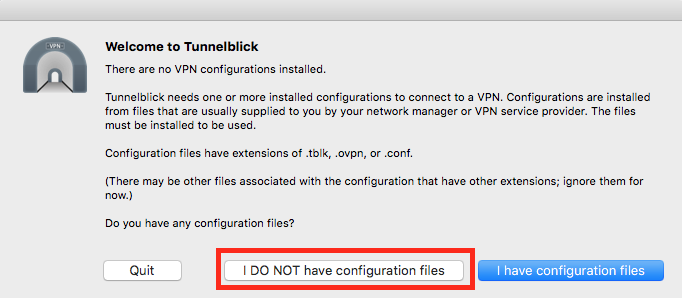
サンプルファイルを作成するか聞かれるので、これも作成するようにします。(OpenVPNサーバ上にもClient側のサンプルファイルが存在しましたが、互換性などで上手く行かず、Tunnelblick側の設定ファイルを使うとうまくいったため、こちらを使います)
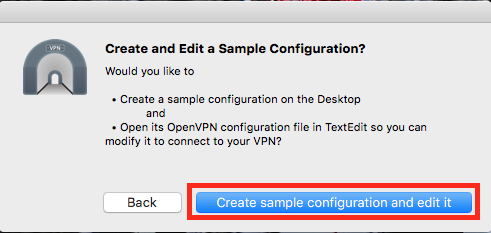
デスクトップにサンプルファイルが作成されるので、編集していきます。
自宅グローバルIP or DNS (username.com) の部分は適宜置き換えてください
$ vim ~/Desktop/Sample\ Tunnelblick\ VPN\ Configuration/config.ovpn @@ -20,8 +20,8 @@ # On most systems, the VPN will not function # unless you partially or fully disable # the firewall for the TUN/TAP interface. -;dev tap -dev tun +dev tap0 # tap設定をサーバ側と合わせる +;dev tun # Windows needs the TAP-Win32 adapter name # from the Network Connections panel @@ -33,13 +33,13 @@ # Are we connecting to a TCP or # UDP server? Use the same setting as # on the server. ;proto tcp proto udp # 通信プロトコルをサーバ側と合わせる # The hostname/IP and port of the server. # You can have multiple remote entries # to load balance between the servers. -remote my-server-1 1194 +remote username.com 1194 # NATのグローバル側IP(or レコード)を指定します、ポートがうまくNAT内のOpenVPNサーバにフォワードされている必要があります ;remote my-server-2 1194 # Choose a random host from the remote @@ -57,6 +57,12 @@ # a specific local port number. nobind +# OpenVPNサーバからパラメータを受け取る +pull + +# OpenVPNサーバからIPアドレスを受け取る +float + # Downgrade privileges after initialization (non-Windows only) ;user nobody ;group nobody @@ -86,8 +92,8 @@ # for each client. A single ca # file can be used for all clients. ca ca.crt -cert client.crt -key client.key +cert client01.crt # クライアント証明書名 +key client01.key # クライアント鍵名 # Verify server certificate by checking # that the certicate has the nsCertType @@ -104,12 +110,12 @@ # If a tls-auth key is used on the server # then every client must also have the key. -;tls-auth ta.key 1 +tls-auth ta.key 1 # TLS通信のための鍵名 # Select a cryptographic cipher. # If the cipher option is used on the server # then you must also specify it here. -;cipher x +cipher AES-256-CBC # サーバ側と暗号化方式を合わせる # Enable compression on the VPN link. # Don't enable this unless it is also @@ -121,3 +127,8 @@ # Silence repeating messages ;mute 20 + +mssfix 1300 # mssfix(セグメントサイズ?) サーバ側と合わせる +link-mtu 1400 # MTU サーバ側と合わせる ### configファイルを改名 $ mv ~/Desktop/Sample\ Tunnelblick\ VPN\ Configuration/{config.ovpn,client01.ovpn}
OpenVPNサーバのkey path(/etc/openvpn/keys)から、 ca.crt, client01.crt, client01.key, ta.key を取得してきて、クライアント設定ファイルと同一ディレクトリに配置します。
先ほど設定した client01.ovpn をダブルクリックするとTunnelblickが起動してきて設定ファイルの取り込みが始まるので、よしなに設定していきます。
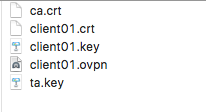
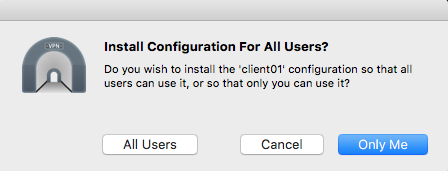


うまく設定が取り込まれた後、ステータスバーのTunnelblickアイコンを押すとclient01が追加されていることが確認できます。
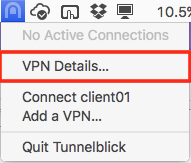
“VPN Details..” を押すとさらに設定画面が開くので、サーバのバージョン指定や、DNS関連の設定をしていきます。("Set DNS after routes are set"は設定しなくても 192.168.x.2 を見てくれるようになっていました)
“Route all IPv4 traffix through the VPN” をチェックすると、サーバ側の設定にかかわらず、すべてVPN経由でアクセスされるようなrouteが設定されるようです。
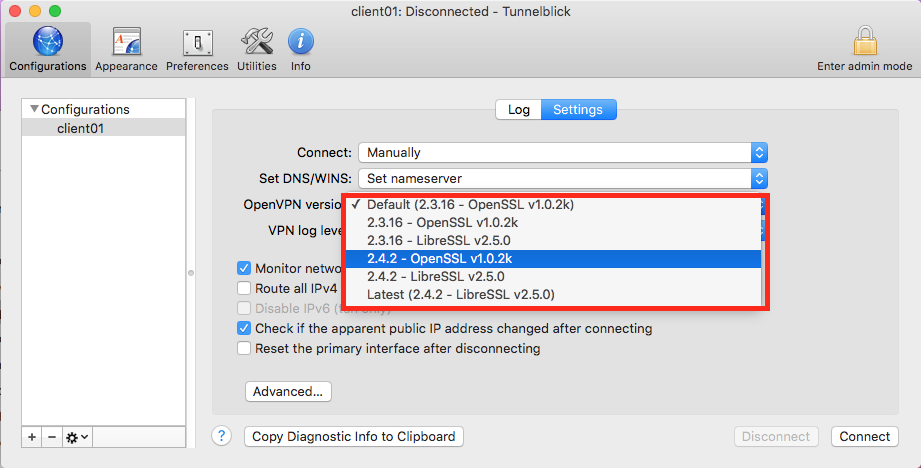

接続すると、ブリッジ接続にもかかわらず、IPアドレスが変更されていないので、すこし注意されます。(今回は192.168.xのみルーティングで経路変更している。 すべてVPN経由での接続にするのが基本なのかもしれません)

接続するとtap0に自宅LAN内のIPが紐付けられ、192.168.xのルーティングのみlink#xx経由でアクセスするように設定されているのが確認できます。
### VPN接続時のIPの確認 $ ifconfig ... tap0: flags=8843<UP,BROADCAST,RUNNING,SIMPLEX,MULTICAST> mtu 1313 ether - inet 192.168.x.64 netmask 0xffffff00 broadcast 192.168.x.255 media: autoselect status: active open (pid 75040) ### ルーティングの確認 % netstat -rn | grep 192.168.x 192.168.x link#11 UC 6 0 tap0 192.168.x.2 link#11 UHLWIi 1 0 tap0 192.168.x.255 link#11 UHLWbI 1 107 tap0 ### 疎通確認 $ ping 192.168.x.3 $ ping 192.168.x.1
これで自宅NWに対してL2VPN経由でアクセスできるようになり、外で作業する際は非常に便利になりそうです。
補足
server.conf
# TCP or UDP server? - proto tcp - ;proto udp + proto tcp + ;proto udp ... # Notify the client that when the server restarts so it # can automatically reconnect. - ;explicit-exit-notify 1 explicit-exit-notify 1
config.ovpn (client)
# Are we connecting to a TCP or # UDP server? Use the same setting as # on the server. - proto tcp - ;proto udp + proto tcp + ;proto udp